Manage multi-charts
The template chart
To facilitate configuring your templates, you can define one chart as your "Template chart". This can then be used as a model for all charts that you subsequently open using the lists or search functions.
The new charts will also have the same properties as the main chart including:
- Chart size
- Timescale
- Indicators/trading systems displayed
- Price style (Candles, bar charts, renko, etc)
- General properties (background color, vertical scale density, etc.)
The template chart can be identified by the  icon in the bottom left hand corner of the chart.
icon in the bottom left hand corner of the chart.
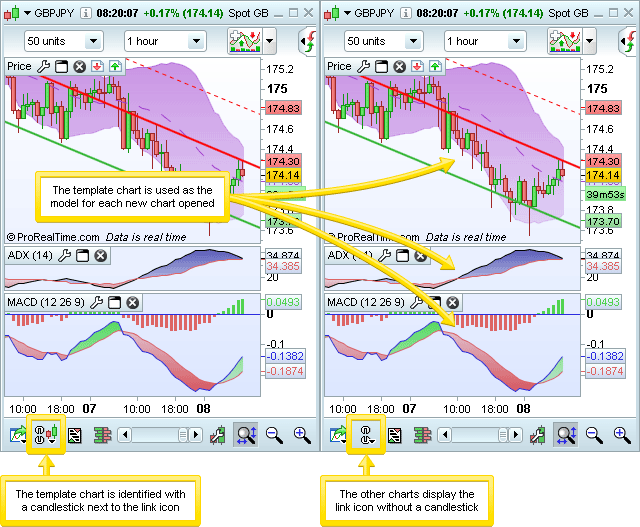
To change which of your charts is the template chart, click on the  icon on your selected chart, and then choose "Set as template chart".
icon on your selected chart, and then choose "Set as template chart".
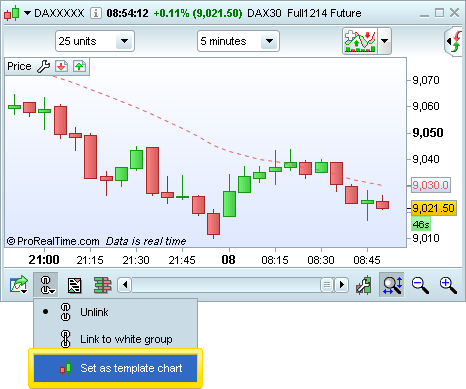
Link / unlink charts
Each chart can be used independently (unlinked), or linked to others.
Unlinked charts can show any instrument.
Linked charts will all show the same instrument: when you click the name of a security in a list, all the linked charts will be updated to display the instrument you just clicked.
An unlinked chart will show this unlinked icon: 
A linked chart will show the icon as a complete link: 
To link/unlink a chart, click on the icon and select "Link".
You can also link/unlink order books and tick by tick lists in exactly the same way.
Note: All charts opened from a list by clicking on the  icon are unlinked by default. The link/unlink function relates to the instrument shown in the charts, but not its properties. Two linked charts can therefore show different time frames, indicators, etc.
icon are unlinked by default. The link/unlink function relates to the instrument shown in the charts, but not its properties. Two linked charts can therefore show different time frames, indicators, etc.
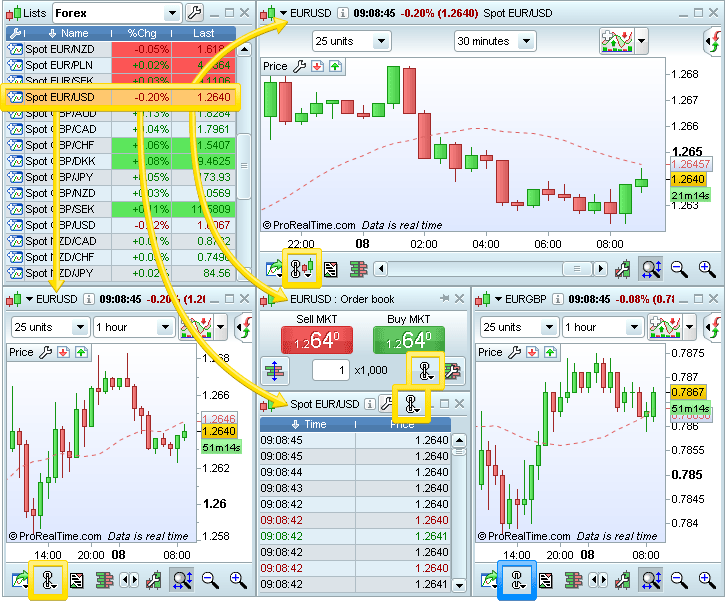
As soon as you click on the name of an instrument in a list, all linked charts (Unbroken chain shown in icon, marked yellow in screenshot) will change to show this instrument.
Unlinked charts (Broken chain shown in icon, marked blue in screenshot) will remain unchanged.
Multi-charts in the Premium version
Create groups of charts
Using the Premium version gives you the option to not only link and unlink charts, but also to link multiple groups of charts together, allowing you to use each group to study a particular instrument.
Multiple groups are especially useful when you have multiple screens (ex: one group of charts per screen).
Up to 6 groups can be linked separately, each designated by a different color.
Just one click on the link icon gives you the option of choosing to which color group to link the chosen chart.
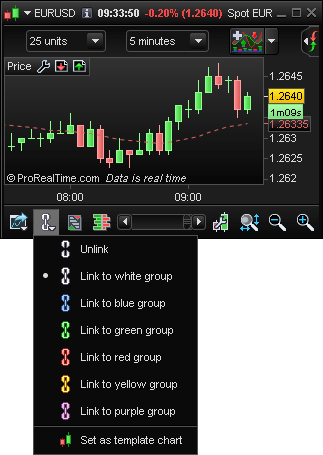
Link a list to each group of charts
The Premium version also allows you to link a list or a search function to a group of charts.
Click on the link icon in the top left of your list to choose which group of charts you want to associate with the list. Once you have linked your list, one click on an instrument name will change all the charts in this group, but will leave other groups and independent charts unchanged.
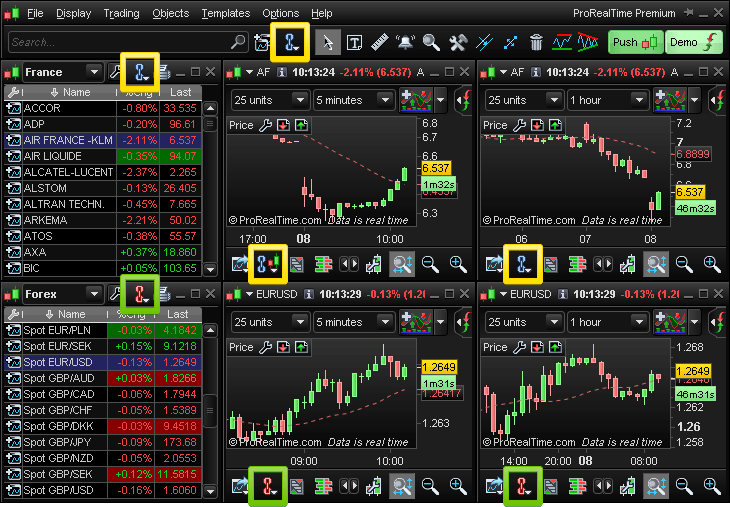
In the above example, the list labeled "France" and the search bar are linked to the blue group. Choosing an instrument from this list or a new search will change the instrument shown in the charts in the blue group of charts.
The list labeled "Forex" is linked to the red group. Choosing an instrument from this list will change the instrument shown in the red group of charts.


