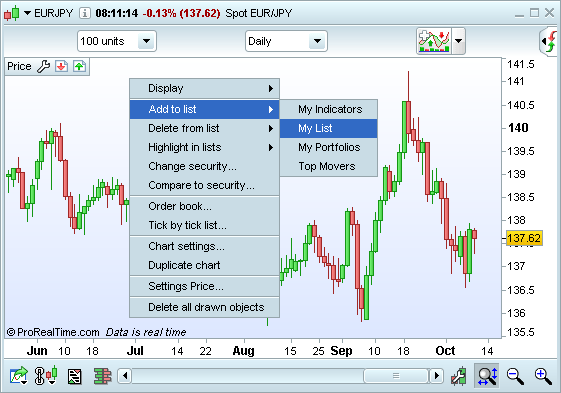Personal lists
Using the "Set lists" button, you can create, modify or delete personal lists.
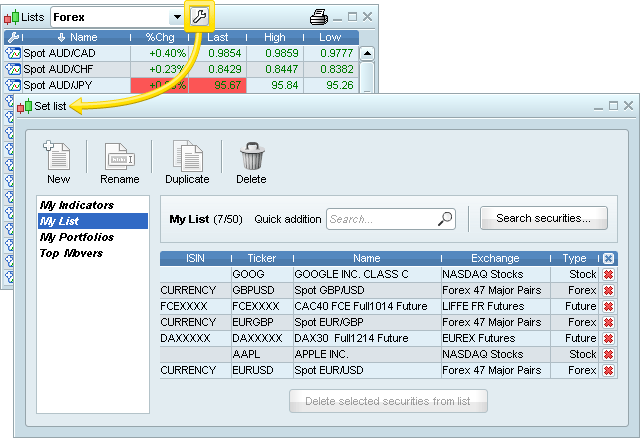
Create a personal list
- Click the "New list" button
- Give a name to the list
- Click "Add securities": an advanced search window will open to let you search for the instrument by keyword or by market. Select all the securities you want to add and then click "OK".
Example: Create a list containing a group of securities in a market segment of your choice:
- Select "Search by market" and select the market of your choice in the first dropdown menu, then select a segment in the second dropdown menu (highlighted in the image below). The complete list of securities will be displayed.
- To select securities, click the name of the instruments one by one. You can also select a group of instruments displayed: click the first one you want to add, hold the "Shift" key of your keyboard and then click on the last one you want to add.
- Finally, click "OK" to create the list.

Modify a personal list
You can edit a personal list by using:
- The "Set list" window: After choosing your list to edit, click on "Add securities" and select your instruments to add to the list; To delete securities, select your instruments and click on "Delete selected securities from list".
- A list: Right-click on your selected security in a current list, and select "Add to list". From here, select the list to which you wish to add the instrument. To do the opposite, select "Delete from list" from the same popup menu and choose the list from which you want to delete it. This is a useful way to add a security to your list from a market scan for example.
- A chart: Right-click on an empty space on your chart, and select "Add to list" or "Delete from list", as shown in the image below.