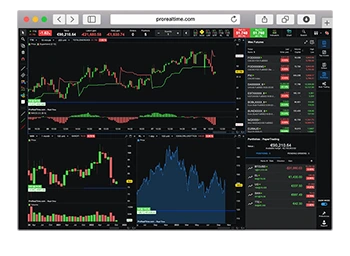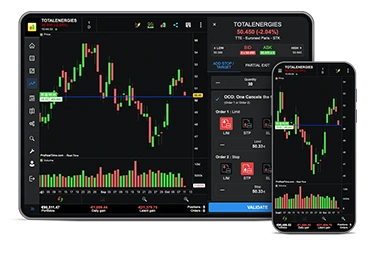Create SMS Alerts
SMS Alerts give you the ability to get real-time trading Alerts and follow your investments even while away from your computer. Like ordinary Alerts, you can set SMS Alerts based on multiple criteria:
- a specific price;
- a specific time of the day;
- standard technical analysis indicators.
Due to regulations, SMS Alerts cannot mention specific real-time price or volume levels of securities other than Forex currency pairs. If you set an SMS Alert on one of these securities, the SMS Alert for this security will contain the mention "Alert Level Reached" (indicating that the price or volume Alert level you set has been reached).
Tip: You can specify the type of Alert signal: "Enter Long", "Enter Short", "Exit with gains" (ex: stop profit Alert) or "Exit with losses" (ex: stop loss). The type of signal will be included in the SMS.
You can create Alerts based on only one condition, or on the simultaneous occurrence of up to 4 conditions in order to trigger the SMS Alert.
Once the Alert is created, it will be triggered even if the workstation is closed. The moment the conditions you set are met, an SMS message will be sent to the mobile phone number specified by you. At the same time, an Alert will also be triggered on your workstation if it is open at the time.
To avoid unnecessary consumption of your SMS credits, every SMS Alert that is triggered will become inactive afterwards. For an Alert created on a specific price level, you may then choose to re-activate it. You can also delete sms Alerts at any time.
Here are the steps needed to create an Alert:
To create an Alert, you first have to click on the  icon of the tools menu shown below:
icon of the tools menu shown below:

Next, click on the chart of the security you wish to create an Alert for. For example, if you want to create an Alert on the Dax future price, you should click on the yellow area outlined below:
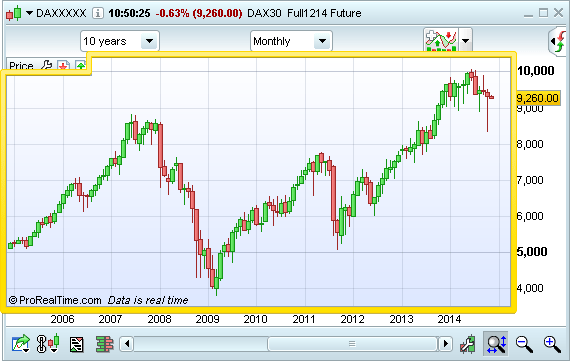
A new window will appear in which you can define all the characteristics of your Alert. Let's set an Alert for a Dax price above the price shown below by using the controls that appear in the highlighted area:
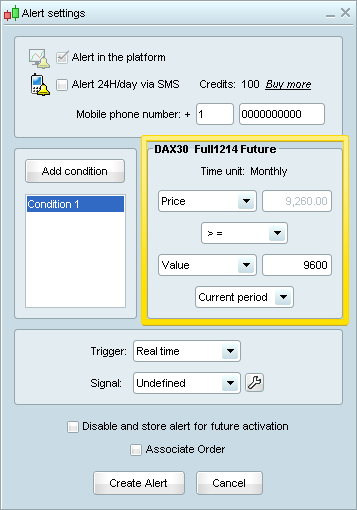
The Alert to be created is set to ordinary (non-SMS) by default. To set is as an SMS Alert, simply check the box "Alert 24H/day via SMS".
Next, make sure the "Mobile phone number" is correct:
the first box should contain the international dialing code for the country of your mobile phone operator (example: 1 for the USA, 44 for the UK, 61 for Australia, etc.);
the second box should contain your phone number as dialed from outside your country after the country code (example: for the USA, this should be a 10-digit number).
You will need to have some SMS on your account's credit balance to create an SMS Alert.
Notice how the buttons marked in the yellow area below change from "Create Alert" to "Create SMS Alert" once you check the box "Alert 24H/day via SMS":

Once all the conditions for your Alert are set, simply click on the button "Create SMS Alert" to set it!
If the Alert was created on a specific price level, a horizontal line with an Alert-bell will appear on the chart at the level where the Alert was set.
To create SMS Alerts based on multiple conditions, simply click on the button "Add condition" and set them up. This process is exhaustively described in the section "Create Alerts" and is done in the exact same way for SMS Alerts.
You will see the new Alert appearing in the "Alerts" window:
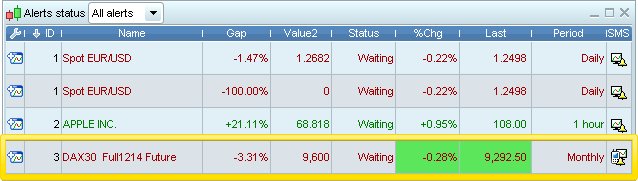
You may choose to view a list containing all Alerts you have created or only SMS Alerts by clicking on the corresponding tab.
When the SMS Alert is triggered, an Alert on your workstation will also be triggered. You may choose to activate the same options as for a non-SMS Alert when an SMS Alert is triggered :
- a pop-up window;
- a sound signal;
- an arrow on the chart.
You can activate / deactivate these options from the "Options" menu in the main window.
Once the SMS Alert is triggered, its status in the window "Alerts status" will change:
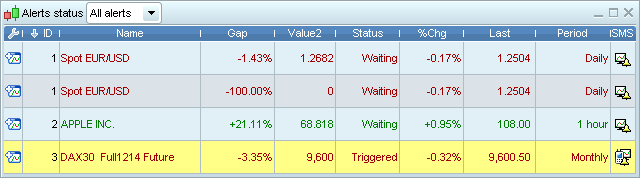
You will receive an SMS notification with the conditions set for the Alert.

Delete an SMS Alert
You may then choose to delete it. To do this, click on the corresponding row of the window "Alerts status" so the below window appears:
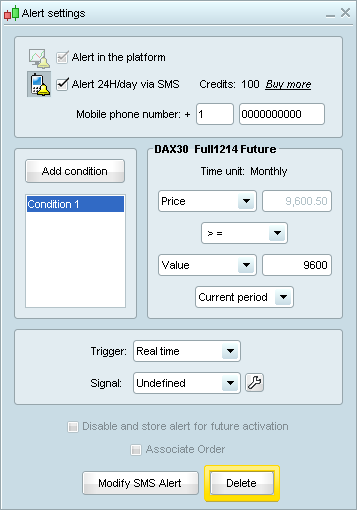
You may also delete the SMS Alert by clicking on the  icon, and then on the line representing the Alert in the chart.
icon, and then on the line representing the Alert in the chart.
Reactivate a price-based SMS Alert
For Alerts on price: If you want to set the Alert on a different price level with no change to its other parameters, you can do so by moving the horizontal line.
To do this, click on the  icon, then on the line where the SMS Alert is displayed on the chart.
icon, then on the line where the SMS Alert is displayed on the chart.
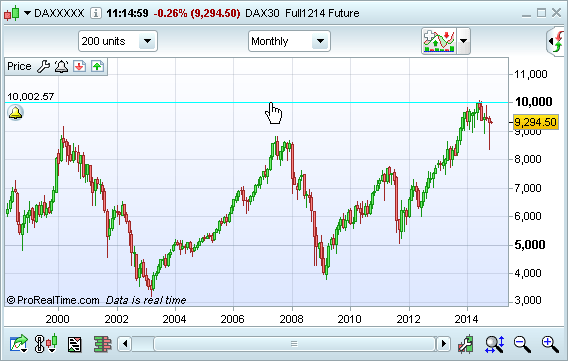
Simply click on the line to select it and click anywhere else on the chart to set it on your desired price level.