4 - Transform your idea into a trading system
To create an automatic system without programming
- In the window that displays the desired instrument, insert and configure the indicators used by your strategy.
- Then, click the
 button in the top-right of the chart and click "ProBacktest & Automatic trading" and finally, click "New".
button in the top-right of the chart and click "ProBacktest & Automatic trading" and finally, click "New". - To define your buying conditions (to enter long positions), click the "Buy" button.
- To indicate to the platform what element your buying condition depends on, click the panel containing the element in question (ex: if your condition depends on the MACD, click on the panel containing the MACD).
- The window will then offer you to choose your conditions via dropdown menus. Once your condition is chosen, click "Done" if you are finished or "Add Condition" and restart the option in step 4 to define multiple conditions.
- Optional: you can then repeat steps 3 to 5 to also define conditions to sell your long position, conditions to enter short positions, and conditions to exit short positions.
- Click the "Targets & Stops" button to define your Stops, Trailing Stops, & targets.
Now you just need to click the "Generate code" button.
The platform will create the code based on your conditions!
1. Choose the type of conditions you want to set

2. Select your conditions from the dropdown menus
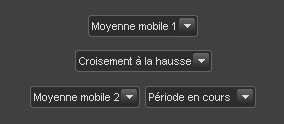
3. Set your Stops & targets
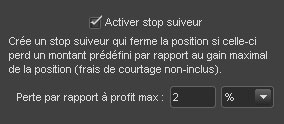
4. Then just click "Generate code" and the platform will write the trading system for you!
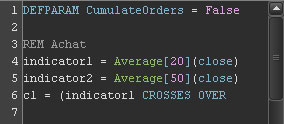
You can create systems by programming them yourself in ProBuilder language.
A simple language which can be learned by anyone
ProBuilder language (created by ProRealTime) is easy enough to allow users not used to programming to quickly create ProOrder systems.
We wrote programming manuals for you. Read them at your own pace and learn to create your own systems step by step with many examples:
- Programming Guide - Indicators & Basic Functions (ProBuilder)
- Programming Guide - Trading Systems (ProBacktest & ProOrder)
An intelligent code editor
With its intelligent functions, the code editor will also function as a programming assistant:
- Integrated help: a menu lists all of the functions available with help texts and examples of use for each.
- Real-time error checking: the editor indicates programming errors in real-time as you type
- Automatic formatting: your code is automatically colored and formatted to simplify reading and understanding it
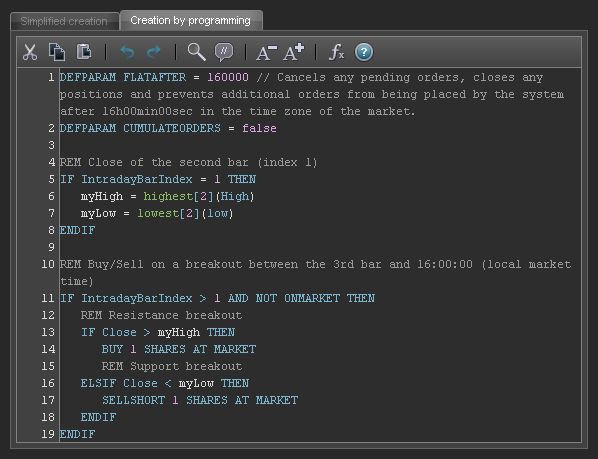
Programming assistance
If you have a ProRealTime Trading or CFD account sponsored by ProRealTime, you can benefit from programming assistance by making a request through the dedicated form.
Write to us with your conditions to enter and exit positions and your money management rules while being as precise as possible and we will try to send you a code which corresponds to your requirements.